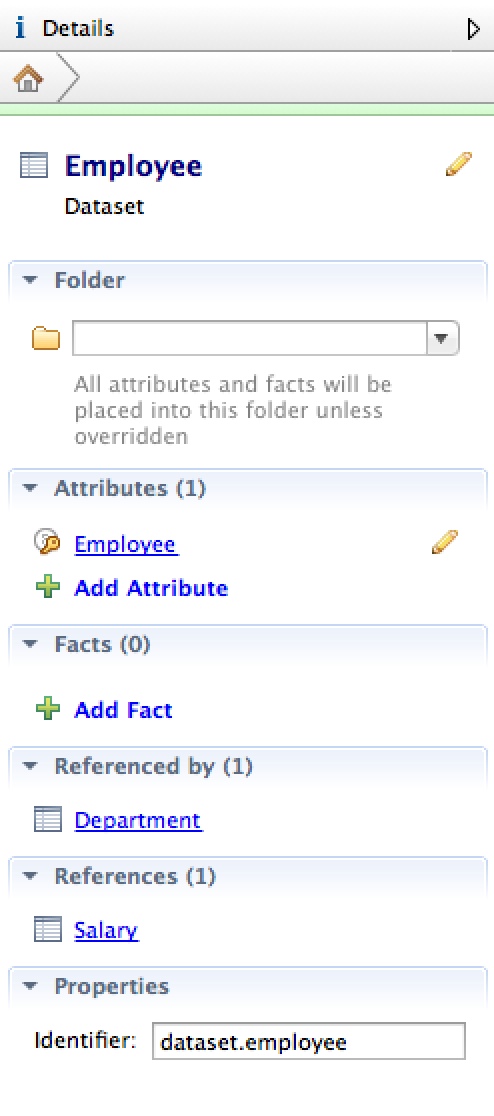Editing Dataset Properties in CloudConnect
CloudConnect is a legacy tool and will be discontinued. We recommend that to prepare your data you use the GoodData data pipeline as described in Data Preparation and Distribution. For data modeling, see Data Modeling in GoodData to learn how to work with Logical Data Modeler.
After you have added or selected a dataset, you can review and modify its properties through the Details sidebar.
To change the title of the dataset, click the Pencil icon. Enter the new title, and click OK.
Folder: By default, all attributes and facts are stored in the same folder as the dataset. If needed, you can select a different folder that you have created from the drop-down list.
Attributes: Review, edit, and add attributes in the dataset.
To edit an attribute, click its title. The attribute’s properties are displayed in the Details sidebar.
To edit an attribute’s title, click the Pencil icon next to its title. See Rename a Fact or Attribute in CloudConnect.
To add a new attribute, click Add Attribute. See Attributes and Facts Window in CloudConnect.
Facts: Review, edit, and add facts in the dataset.
To edit a fact, click its title. The fact’s properties are displayed in the Details sidebar.
To edit a fact’s title, click the Pencil icon next to its title. See Rename a Fact or Attribute in CloudConnect.
To add a new fact, click Add Fact. See Attributes and Facts Window in CloudConnect.
Referenced By: Review and select any of the LDM objects that reference the selected dataset. This panel provides an easy way to navigate in a complex data model.
References: Review and select any of the LDM objects that are referenced by the selected dataset. This panel provides an easy way to navigate in a complex data model.
Properties: Review the internal identifier for the dataset within the LDM.
When you select an individual field within a dataset, you can modify the field’s datatype through the Details sidebar. For more information, see LDM Object Datatypes in CloudConnect.