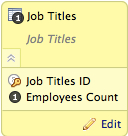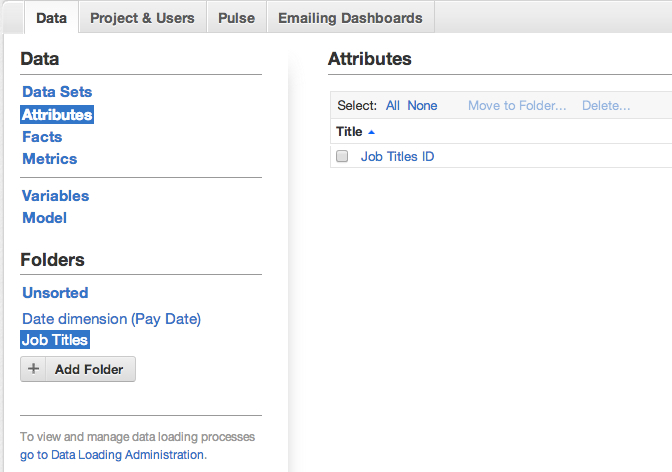Dataset Folder Names in CloudConnect
CloudConnect is a legacy tool and will be discontinued. We recommend that to prepare your data you use the GoodData data pipeline as described in Data Preparation and Distribution. For data modeling, see Data Modeling in GoodData to learn how to work with Logical Data Modeler.
When a dataset is created, there are two instances of the dataset name displayed in the LDM Modeler:
The first instance is the dataset name. The second instance in italics corresponds to the name of the folder where the attributes and facts are stored in the GoodData Portal. When the model is published to a project, separate folders with this name are created in the Attributes and Facts panels of the Manage page.In the GoodData Portal, select Manage > Data tab. Then, select either Attributes or Facts.
In the above example, you can see that the folder Job Titles was created in the Attributes panel and now contains the attribute Job Titles ID. If the dataset contains both attributes and facts, separate folders are created for each in the Attributes panel and Facts panel, respectively. In the LDM Modeler, you can edit the name of this folder through the Details sidebar. For example, you want to have all attributes pertaining to a dashboard located in the same folder. If the dashboard data is sourced from multiple datasets, you may need to modify the names of the dataset folders in the LDM Modeler.When the dataset is created, the folder name corresponds to the dataset name. As long as the folder name is the same as the dataset name, when the dataset name is changed, the folder name is changed to the new name.
A folder name appears in the LDM Modeler only for newly created datasets. Datasets that were created before this feature was introduced do not have folder names, although you can choose to add folder names to older datasets.
If the folder name is different from the dataset name, it is no longer updated when the dataset name changes. You can change it back to match the dataset name, after which changes to the dataset name also apply to the folder name.
- Changes to the folder name do not apply to the dataset name.
- Folders are not created based on folder names within the CloudConnect project or on your local storage.
If the folder name is changed in the logical data model, which is then published to the same project, all attributes and facts are moved to the newly created folders. The previous folders are retained, even if they are now empty. You should remove any empty folders from the project.