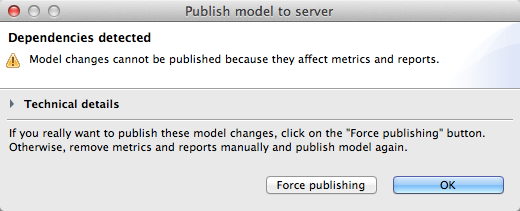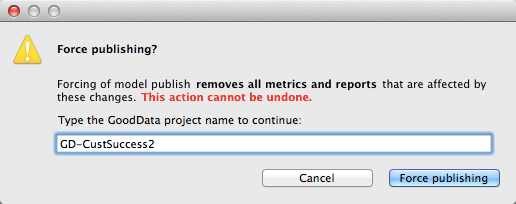Resolving Logical Data Model Dependencies
CloudConnect is a legacy tool and will be discontinued. We recommend that to prepare your data you use the GoodData data pipeline as described in Data Preparation and Distribution. For data modeling, see Data Modeling in GoodData to learn how to work with Logical Data Modeler.
By default, CloudConnect Designer prevents you from publishing changes to elements of your Logical Data Model (LDM) that have dependencies in the target project. If you are removing attributes and facts that are referenced in your project’s metrics or reports, CloudConnect Designer prevents you from publishing them initially.
When you remove a fact or attribute from your logical data model and then attempt to re-publish it to a project that is already using it, CloudConnect checks the GoodData project to see if the removed object is referenced in any metric or report. If the object is referenced, a warning dialog similar to the following is displayed:
If dependencies are detected between the logical data model and the GoodData project to which you are publishing it, they must be resolved either by manually fixing the dependencies or by overwriting the logical data model, which can cause cascading deletion of content in your project. Review this section carefully before you make publication decisions.
When the above dialog is displayed, you have the following options for resolving the conflicts:
- Make manual changes. You can choose to return to the project and relocate the attributes and facts to a “Trash” dataset, which preserves the objects without causing any deletions. See Removing Attributes and Facts from Your Logical Data Model below.
- Force publishing. You may also choose to force publication of the logical data model into the project, which causes the cascading deletion of metrics and reports, which reference the removed attributes and facts. If those objects are removed and other objects reference them, then the secondary objects are also removed. This deletion cascades throughout the project. It does not affect dashboards.
Removing Attributes and Facts from Your Logical Data Model
These steps apply only if you are removing objects from an LDM that has already been published and is in use in a GoodData project. If you have not published this logical data model to a GoodData project, you may remove objects normally. Be sure to verify that there are no references to the removed objects.
The following are the general steps for removing attributes and facts from a logical data model when they are referenced in the project to which you are publishing:
- In the GoodData Portal, select your project. Go to the Manage page.
- For each object that you are removing:
- Select the object. In the object’s detail page, select the Used In link in the lower-right corner. The object is used in the displayed metrics and reports.
- To completely remove the object from your logical data model, remove references to it in these other project metadata objects.
- You may either fix the metadata objects now or retain the list for later use. If you do not fix it now, the following steps may cause the attributes and facts to fail to display in the project metadata objects, which may alarm project users.
- Load the logical data model in CloudConnect Designer.
- Create a new dataset. Name it “Trash”.
- Move each attribute and fact that you wish to remove from the project to the “Trash” dataset.
- Validate your logical data model.
- Publish it to the server.
- If you have not removed references to these attributes and facts from the project objects, you must do so now. Login to the GoodData project to which the model was published. Go to the Manage page.
- For each attribute or fact in the Trash dataset, remove references to it in the objects listed as Used In for the attribute or fact.
- Check each of the reports to verify that they are working as expected.
For additional details on this process, see Data Modeling Using the CloudConnect Tool.
Force Publishing
CloudConnect Designer prevents you from publishing your logical data model when the changes in it affect any metrics and reports in the project to which you are publishing. The Force Publishing option enables you to force the publication of your changes into the currently selected project. Dependencies are resolved so that the logical data model is valid for the project, which can have significant impacts on the project.
Forcing the publication of a logical data model update, which includes the removal of any facts or attributes, causes the automatic removal of any metric, report, or dashboard that references any of the removed objects. Other project objects that reference a removed metric, report, or dashboard are also removed, causing a cascading deletion throughout the project. Use the Force Publishing option only if you are comfortable with possibly losing all metrics and reports in your project.
Force publishing cannot be undone.
Internally, the MAQL DDL script that applies the changes to your logical data model includes a CASCADE option, which causes all required changes to cascade throughout the project.
Before you begin, you should review the technical details of the changes you are publishing. The Technical Details window displays only the first level of required deletions in the project. See Force Publication Technical Details.
Steps:
- To force publish your model, click Force publishing.
- In the dialog, enter the display name of the GoodData project to which you are publishing these changes. This option prevents accidental overwriting of a project to which you did not intend to publish these changes.
- Click Force publishing to confirm that you want to force the publication after entering the project name. The model is published to the project, and any affected metrics and reports are removed from the project.
Force Publication Technical Details
Before you force publication of your changes, you should review the Technical Details log to check the potential impacts of the publishing operation on the project. The Technical Details window displays only the dependencies for the first object to be dropped in the target project. This list may not be a complete list of removals. You may find it easier to manage changes manually.
For more detailed review, you can copy this content and paste it into your preferred text editor.