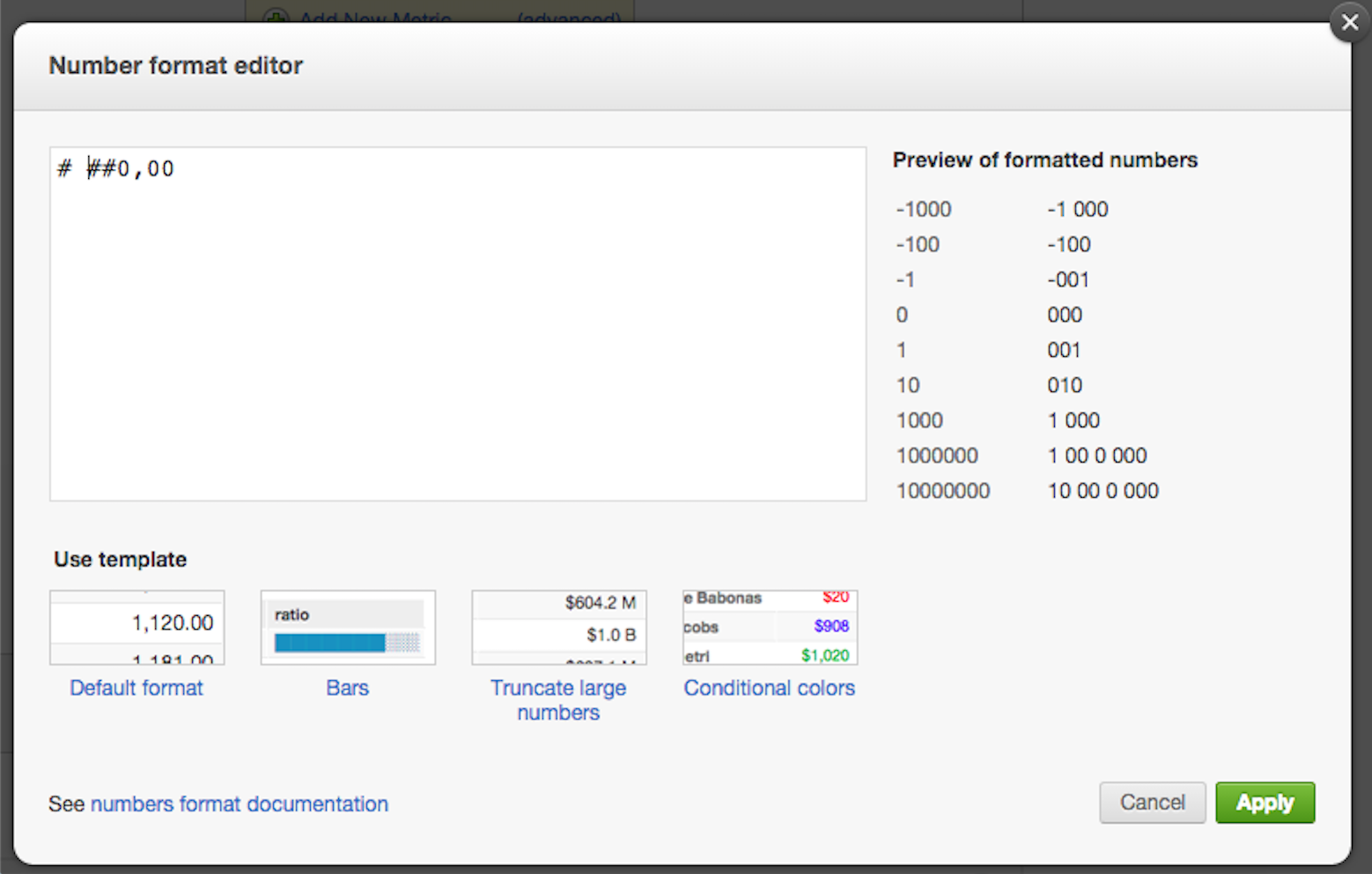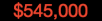Formatting Table Values Using the Configuration Pane
You can customize number formatting and drill in settings, and view additional report information. To open the sliding report configuration pane, click the <<Show Configuration link in the Report Editor:

Basic Metric Value Number Formatting
Enter number formatting syntax into the Custom Number Formats field to alter the appearance of report metric values. Each metric in a report can receive its own custom formatting rules.
The syntax examples in this chart represent the most common use cases for custom number formatting of metrics.
Syntax | Description | Number Example | Output Displayed |
|---|---|---|---|
# | Rounds to nearest whole number | 19676916585 | 19676916585 |
#,# | Rounds to nearest whole number; inserts commas every three place values | 19676916585 | 19,676,916,585 |
#.# | Rounds to nearest tenths place; for whole number values, no tenths place shown | 19676916585.269 19676916585 | 19676916585.3 19676916585 |
#.0 | Rounds to nearest tenths place; for whole number values, zero shown in tenths place | 19676916585.269 19676916585 | 19676916585.3 19676916585.0 |
#.## | Rounds to nearest hundredths place | 19676916585.269 | 19676916585.27 |
#,#.## | Rounds to nearest hundredths place; inserts commas every three decimal places | 19676916585.26 | 19,676,916,585.26 |
#, | Rounds to nearest thousand; removes ones, tens, hundreds digits | 19676916585.269 | 19676916 |
#,#, | Rounds to nearest thousand; removes ones, tens, hundreds digits; inserts commas every three place values | 19676916585.269 | 19,676,917 |
#,, | Rounds to nearest million; removes all digits up to hundred thousands place | 19676916585.269 | 19677 |
#,,,.# billion | Divides number by 1 billion; rounds new number to nearest tenths place; appends a string of characters after number | 19676916585 | 19.7 billion |
$# | Appends a dollar sign before number | 19676916585 | $19676916585 |
# | Appends a UTF-8 character after number | 19676916585 | 19676916585 |
#% | Multiplies value by 100; rounds value to nearest whole number; appends a percent symbol after number | .56472 | 56% |
#.##% | Multiplies value by 100; displays number's first two decimal place values; appends a percent symbol after number; | .56472 | 56.47% |
#.##% | Displays number's first two decimal place values; appends a percent symbol after number; the value of the number is not impacted by percent sign. | .56472 | .56472% |
Color Formatting
Change report numbers' font color using syntax like [blue] for common colors or by referencing hexadecimal color codes with the following syntax:
[color=99AE00]
Determine table cell or headline report background color using hexadecimal color codes with the following syntax:
[backgroundcolor=CEF6CE]
Try adding font and background color formatting to a metric by inserting [color], [color=…], or [backgroundcolor=…] syntax before a metric’s default number formatting within its Custom Number Formats field.
Conditional Formatting
Define conditional rule ranges with <, <=, >, >=, =. Place conditionals between brackets, and separate conditional rules with semicolons.
The three code examples below have been broken apart for purposes of explanation, but in practice all three would be inserted into the same Custom Number Formats field.
[<600000][backgroundcolor=000000][red]$#,#.##;
For all values less than 600,000: red on black. e.g.
[=600000][backgroundcolor=000000][yellow]$#,#.##
For all values equal to 600,000: yellow on black. e.g.
[>600000][backgroundcolor=CEF6CE][green]$#,#.##
For all values greater than 600,000: dark green on light green. For example,
Display negative numbers in reports by adding a negative symbol to the number formatting syntax of all numbers less than zero.
[<0]-#,#
You can also define rules for null values:
[=Null][backgroundcolor=DDDDDD][red]No Value
Experiment with conditional formatting by inserting bracketed conditions before various combinations of number formatting syntax. A good starting point is to make all of a table’s metric values that are above some number green, and all values under that number red.