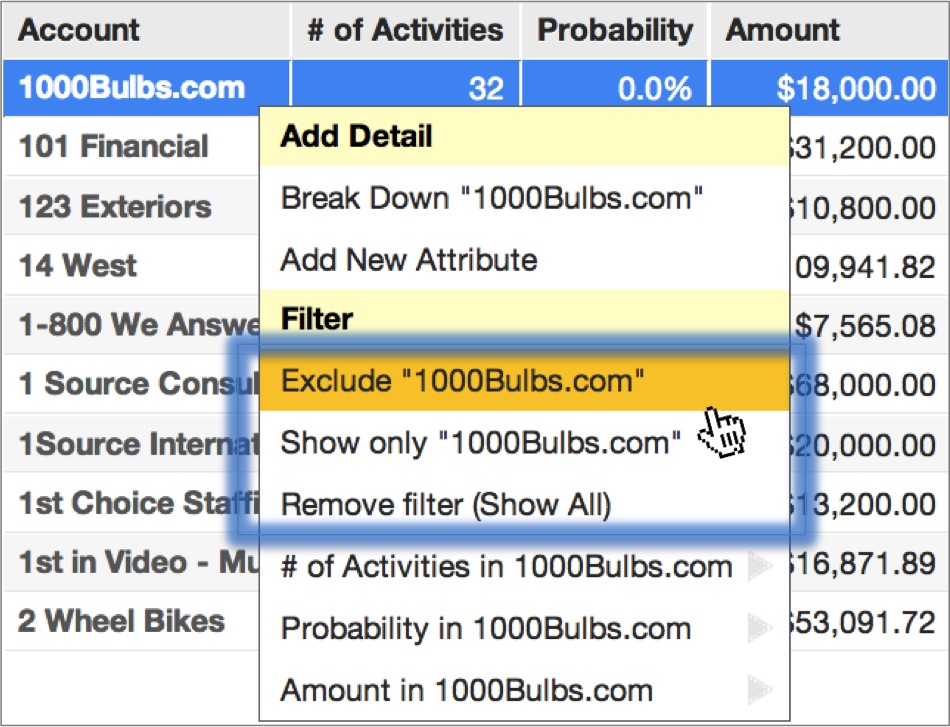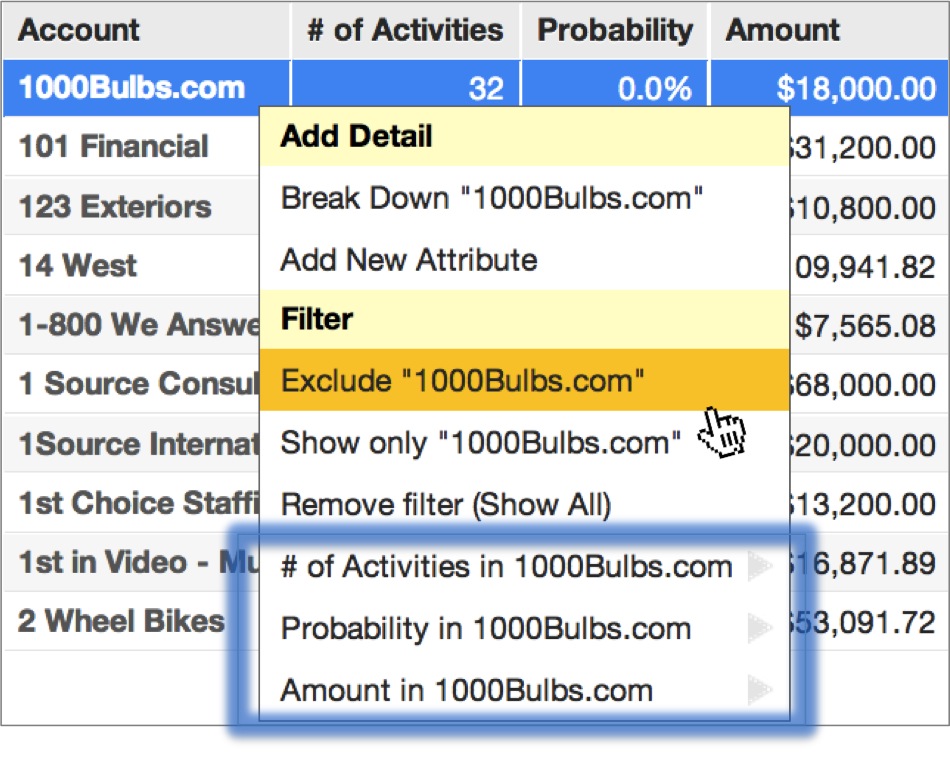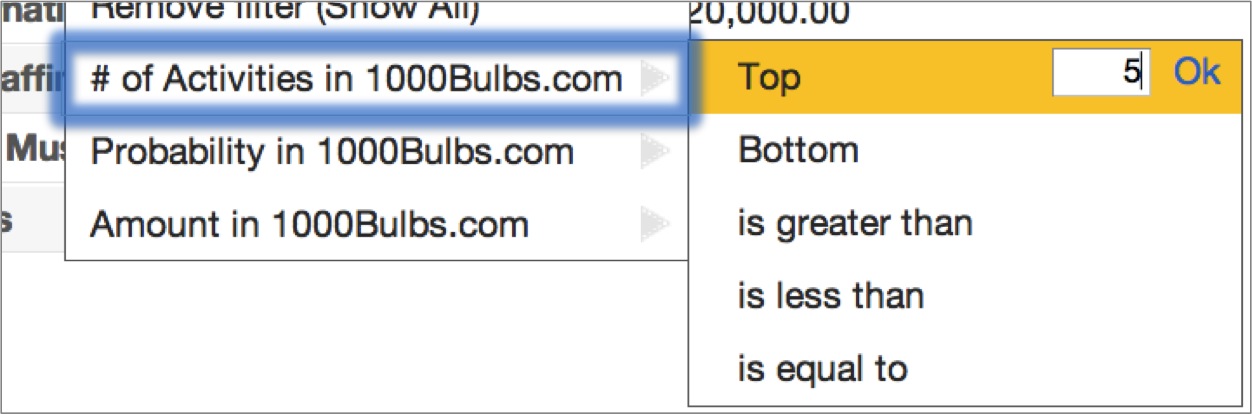Filter a Metric Value
Filter options are accessible by secondary-clicking attribute values. These options provide an easy way to apply filters while working within a chart – saving you a trip to the Filter pane.
Filter options include:
- Exclude [attribute selected] – filters out the selected attribute value, effectively removing all of its associated metric values from the table.
- Show only [attribute selected] – filters out all attribute values except for the value selected, only sparing those metric values associated with the selected attribute value.
- Remove filter (Show all) – deletes all filters associated with the table that have been established either through the secondary-click filter options or through the Filter pane.
You can also use the secondary-click filter options to establish a ranking filter or numeric range filter for any given metric value along the row/column you have selected.
In the following example, selecting Exclude “1000Bulbs.com” attribute value will effectively remove the first row of the chart, as all of the data from the 1000Bulbs.com account will be filtered out of the chart:
Likewise, selecting Show only “1000Bulbs.com” would effectively remove all rows of the table except for the first row, containing 1000Bulbs.com data.
As noted above, selecting Remove filter (Show All) would remove any filters already applied to the report definition either from the secondary-click filter options or from the Filter pane.
Continuing on with the same example, notice how all three of the table’s metrics (displayed in the final three of the table’s column headers) are represented in the final three filter options:
Hovering over any one of these options provide five additional filtering options that help determine what source data is included when computing the associated metric value:- Top (ranking filter)
- Bottom (ranking filter)
- Is greater than (numeric range filter)
- Is less than (numeric range filter)
- Is equal to (numeric range filter)
In the following example, only those attribute values associated with the top 5 # of Activities in 1000Bulbs.com will be shown: