Export Reports
In GoodData, you can export your reports from the Reports and Dashboards sections to the following formats:
PDF
PNG
XLSX
CSV
For details about individual types, see Export File Types.
Export from the Reports section
If you need to export a single report, go to the Reports section in the GoodData portal.
Steps:
- Open a report.
- Click Export.
- Select a file type.
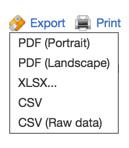
- Save the report to your computer.
Export from the Dashboards section
From the Dashboard section, you can export a single report or a whole an entire dashboard tab.
Export a Report
Steps:
- On a dashboard with the report you want to export, click the drop-down icon next to the report name.
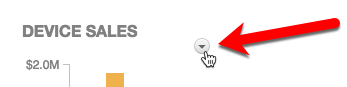
- Click Download As to open the list of export options.
- Select a file type.
- Save the report to your computer.
Export a Dashboard Tab
You can export all reports from a dashboard tab to a PDF or XLSX file.
You cannot export geo charts and key metric widgets to XSLX. Geo charts exported to PDF contain only the top data layer and do not display filters.
Steps:
Switch to the dashboard tab that you want to export.
Click the Gear icon in the top right corner.
Select Export to PDF or XLSX.
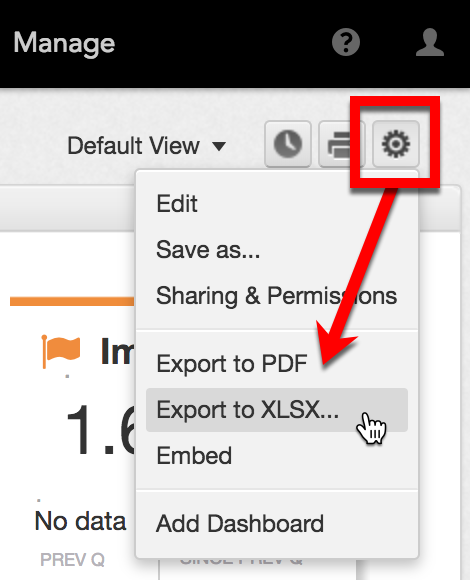
Save the file to your computer.
For detailed information about the XLSX export, see the XLSX section in Export File Types.
For information about exporting insights from Analytical Designer, see Export Insights.
CSV
If you want to process report data in more detail in another application, and do not need formatting, export the report as a CSV file.
When you export to CSV, formulas in attribute and attribute header cells are automatically escaped using quotation marks. This does not apply to raw CSV exports. To turn this feature off, contact GoodData Support.