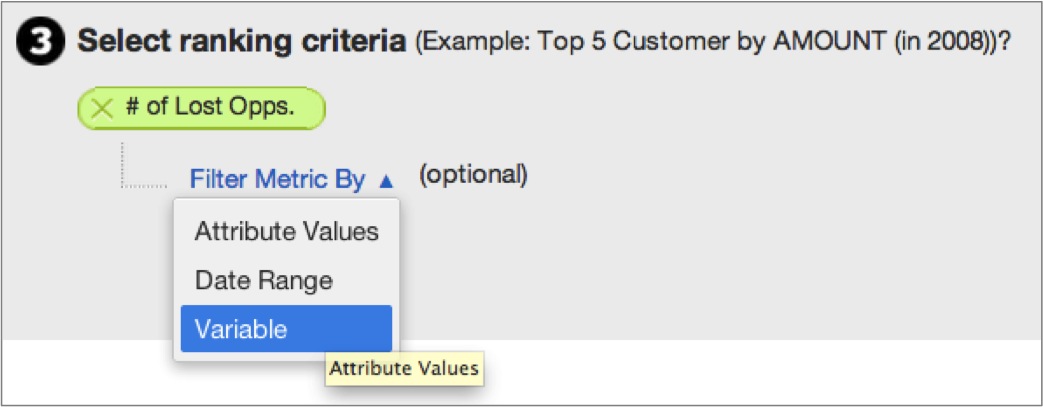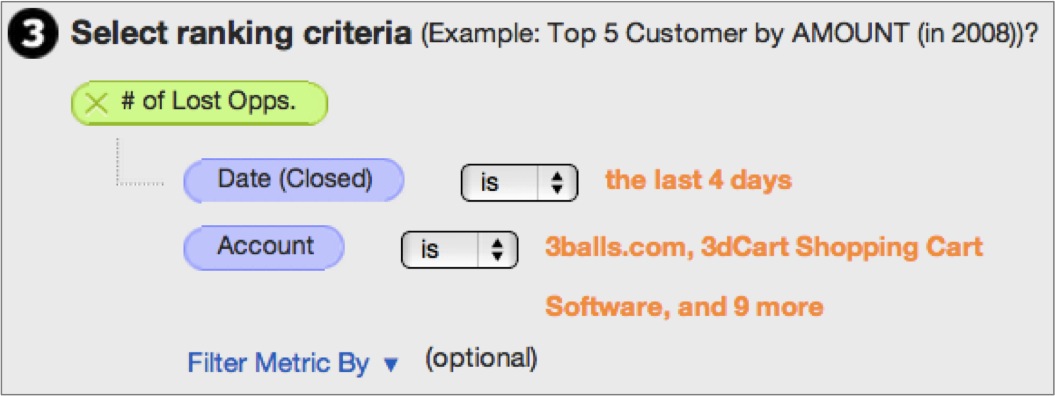Ranking Filter in Reports
With the Ranking Filter, you can choose to display your data from the set of highest or lowest ranked values of some attribute, based on ranking criteria that you establish. In this example, data associated with the top three values of an attribute are included in report computations.
Steps:
Select the result size.
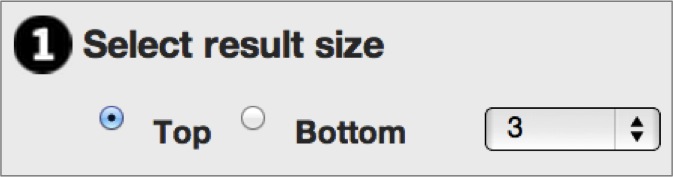 Results size selects all results of equal value. For example filtering the ‘top 3’ of 10,9,8,8,8,8,5,1 will return the following result: 10,9,8,8,8,8.
Results size selects all results of equal value. For example filtering the ‘top 3’ of 10,9,8,8,8,8,5,1 will return the following result: 10,9,8,8,8,8.Decide what attribute to rank.
- Define your required metric.
Filter Metric By
Another advanced feature is Filter Metric By, which establishes a filter within your filter. This means that you can specify exactly which data should be included in the process of ranking attribute values against one another.
With Filter Metric By, you can select to filter the metric within your filter by an attribute, floating date range, or variable.
In the example below, Filter Metric By has been used to rank departments based on the number of lost opportunities from opportunities closed in the last four days amongst a specific subset of accounts.