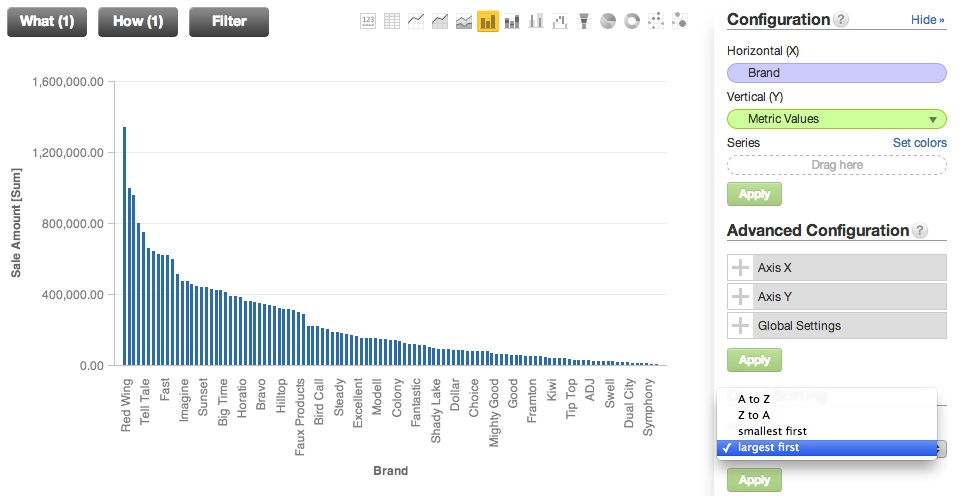Chart Sorting
You can apply sorting to bar charts, stacked bar charts, line charts, area charts, stacked area charts, and combo charts. Sorting options may vary depending on the type of chart that is being sorted. Sorting options are available under Chart Sorting in the Configuration pane in the Report Editor.
At this time, sorting is only supported for charts with one attribute.
Contents:
In some cases, you may be able to switch the chart to a table, pivot the table so that the attributes and metrics switch places, and then apply the sorting to the metric. Then, switch back to the previous chart type. This method may not work for some chart types, such as stacked bar charts.
Sort Types
In the following bar chart example, brand names are sorted in A to Z (alphabetical) order.
Numerical sorting (smallest first or largest first) organizes chart values according to the magnitude of metric values in the chart. The following example re-sorts the values from the original chart by the Sale Amount associated with each brand.Multiple Metrics
To apply numerical sorting when multiple metrics have been added to a report, you must select the metric whose values should be numerically sorted in the By dropdown:
Stacked Bar and Stacked Area Charts
Sorting can also be applied to stacked bar and stacked area charts when the stack is a result of a multi-metric series.
Stacked charts can include a single metric with multiple attributes. However, sorting in charts with multiple attributes is not supported at this time.