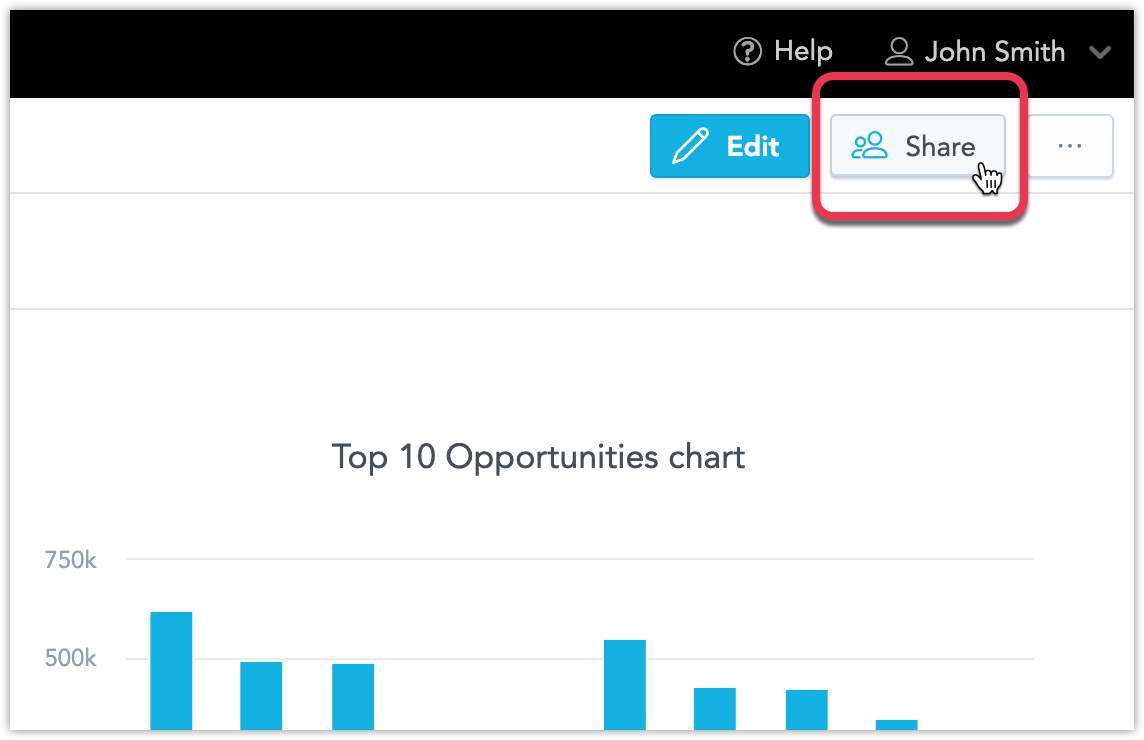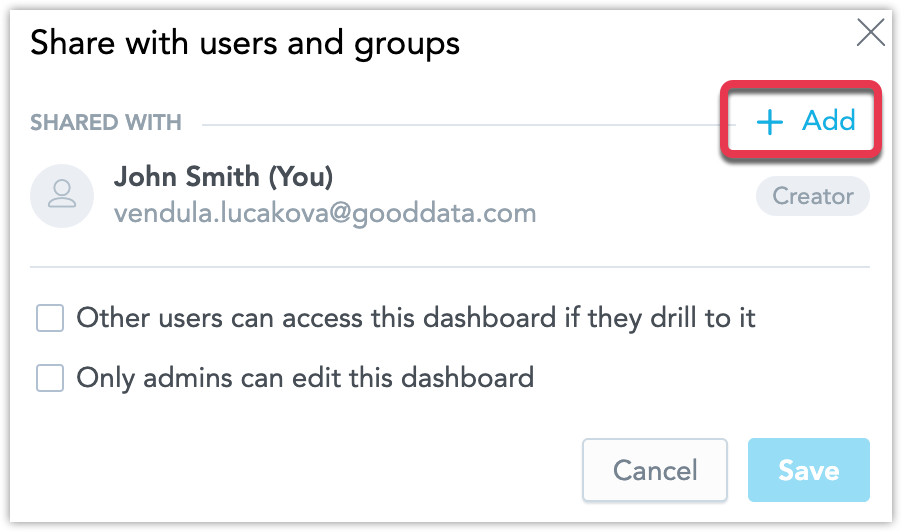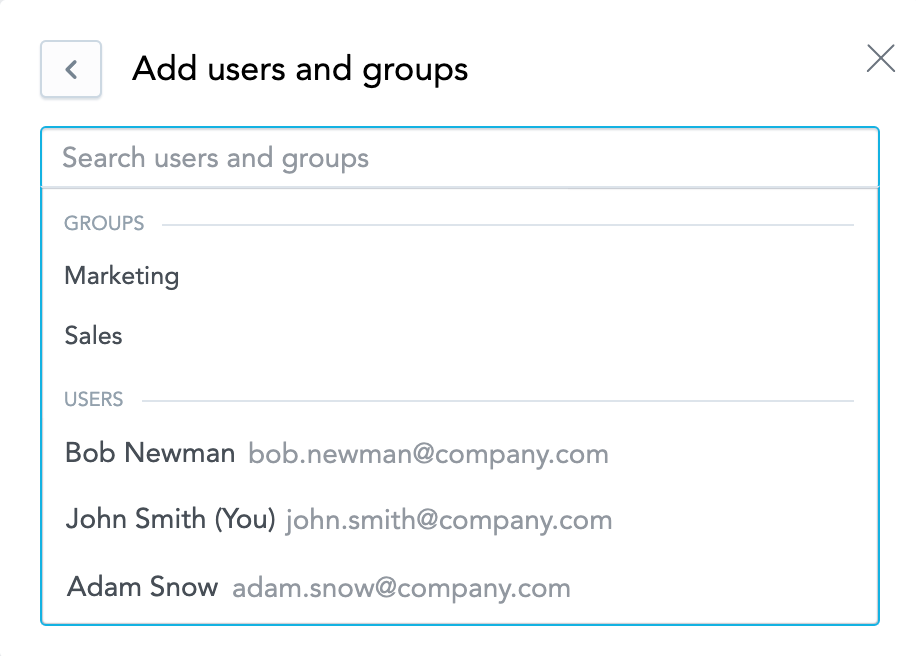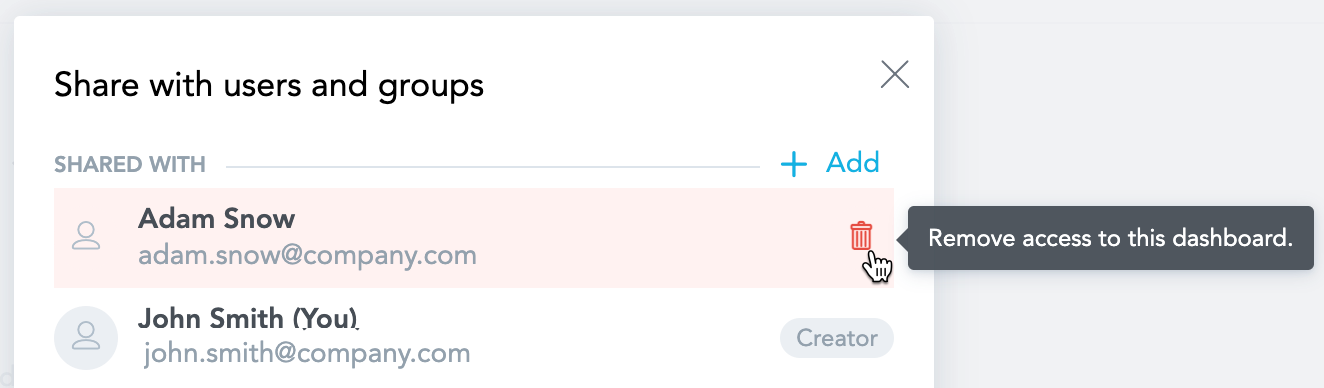Share KPI Dashboards
Overview
Sharing is not a security feature. Users may access KPI dashboards that are not shared with them through drilling or API.
Every KPI dashboard that you create is saved as a private dashboard that only you can see.
You can find your private dashboards in the Private section on the KPIs tab.
You can then share it with specific users or user groups from your workspace. Once you share a KPI dashboard, you can find in the Dashboards section. The Dashboards section also contains all KPI dashboards that other users share with you.
You must have at least explorer rights to be able to share KPI dashboards that you create or modify the sharing options for KPI dashboards that other users share with you. For details about rights, see User Roles.
Sharing is enabled by default. To disable it, set the enableAnalyticalDashboardPermissions enableNewAnalyticalDashboardsNavigation platform settings to false. For details, see Configure Various Features via Platform Settings.
NOTE: If you disable sharing, all private dashboards will remain visible only to their creators. To avoid this, make sure that the private dashboards are shared with All users before switching the platform settings to false.
Share your KPI dashboards
To share your KPI dashboard, follow these steps:
Go to the KPI dashboard that you want to share.
Click Share in the top right corner. The sharing dialog opens.
The Share button is visible only in a View mode.
To add users, click the +Add.
Select the users and user groups that you want to share the KPI dashboard with. As you type, the matching users and groups are offered.
To share with all users in your workspace, select All users.
For details about user groups, see Use Groups to Share Dashboards with Multiple Users.
Click Share.
To disable editors to update the KPI dashboard, open the sharing dialog and select Only admins can edit this dashboard. This option is available only for administrators. For details about roles, see User Roles.
If this option is enabled, a lock icon is displayed next to the dashboard name.
If the KPI dashboard creator has not the administrator role, they cannot edit this dashboard if this option is selected.
To allow users without access to this KPI dashboard to display it if they drill to it, open the sharing dialog and select Other users can access this dashboard if they drill to it.
If this option is disabled, users without access to this KPI dashboard will have the drill disabled. For details about drilling, see Drill to Another KPI Dashboard.Click Save.
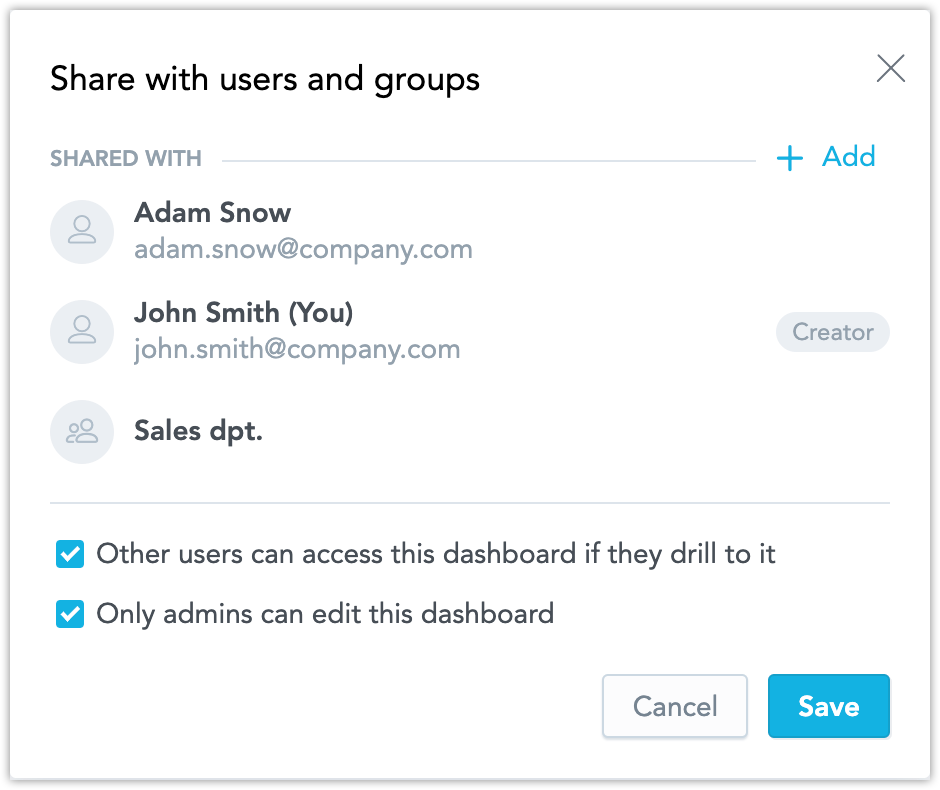 Editors cannot edit KPI dashboards synchronized from LCM or KPI dashboards that have the Only admins can edit this dashboard option enabled. These dashboards are at the top of the list and has a lock icon next to their names.
Editors cannot edit KPI dashboards synchronized from LCM or KPI dashboards that have the Only admins can edit this dashboard option enabled. These dashboards are at the top of the list and has a lock icon next to their names.
Edit sharing rights
Steps:
Go to the KPI dashboard that you want to share.
Click Share in the top right corner. The sharing dialog opens.
Edit the sharing and click Save or Share.
To edit sharing rights, you must have access to the KPI dashboard and at least editor rights.
If the Only admins can edit this dashboard option is selected, you must be an administrator to edit sharing rights. For details, see User Roles.
To remove users from sharing, open the sharing dialog and click the bin icon next to the user or user group.
Creators cannot be removed from the sharing list.