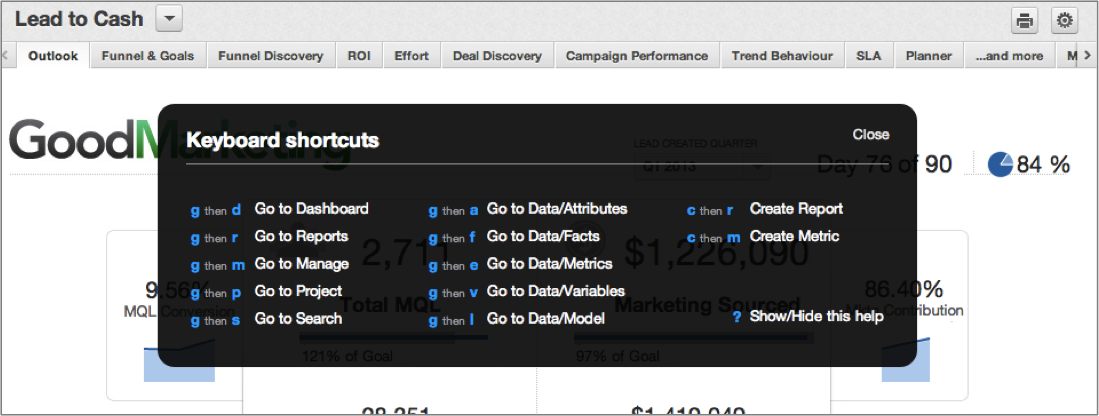Keyboard Shortcuts
To access the keyboard shortcuts, press SHIFT + ? (question mark). Use common word processing shortcuts while configuring dashboards in Edit Mode.
Many shortcuts are initiated by typing two letters sequentially.
Navigation Shortcuts
The following shortcuts assist in navigating the GoodData Portal.
Type G and... | Destination |
|---|---|
d | Dashboards Page |
r | Reports Page |
m | Manage Page |
p | Workspace & Users tab (Manage Page) |
s | Search Page |
a | Attributes Directory (Manage Page) |
f | Facts Directory (Manage Page) |
e | Metrics Directory (Manage Page) |
v | Variables Directory (Manage Page) |
l | Logical Data Model (Manage Page) |
Shortcuts for Creating Reports and Metrics
You can use shortcuts to jump to the Report Editor and Custom Metric Editor.
Type C and... | Action |
|---|---|
r | Create a report in the Report Editor |
m | Create a metric in the Metric Editor |
Shortcuts for Editing Dashboards
In Edit Mode, use the keyboard arrow keys to reposition dashboard objects like reports, widgets, text boxes, lines, filters and web content, and holding SHIFT while moving repositions objects 10px at a time. You can take advantage of the following shortcuts while in Edit Mode:
Press and hold (PC / Mac) | Action |
|---|---|
CTRL / CMD(?) | Move and scale dashboard objects freely (overrides snap to grid) |
CTRL / CMD(?) + c | Copy selected dashboard object |
CTRL / CMD(?) + x | Cut selected dashboard object |
CTRL / CMD(?) + v | Paste selected dashboard object |
DELETE / fn + DELETE | Delete selected dashboard object |
CTRL / CMD(?) + <up_arrow> | Bring selected object forward |
CTRL / CMD(?) + <down_arrow> | Bring selected object backward |
CTRL / CMD(?) + SHIFT + <up_arrow> | Bring selected object to front |
CTRL / CMD(?) + SHIFT + <down_arrow> | Bring selected object to back |
CTRL / CMD(?) + a | Select all objects on active dashboard tab |
SHIFT + click object | Add another object to your selection (repeat to release from selection) |