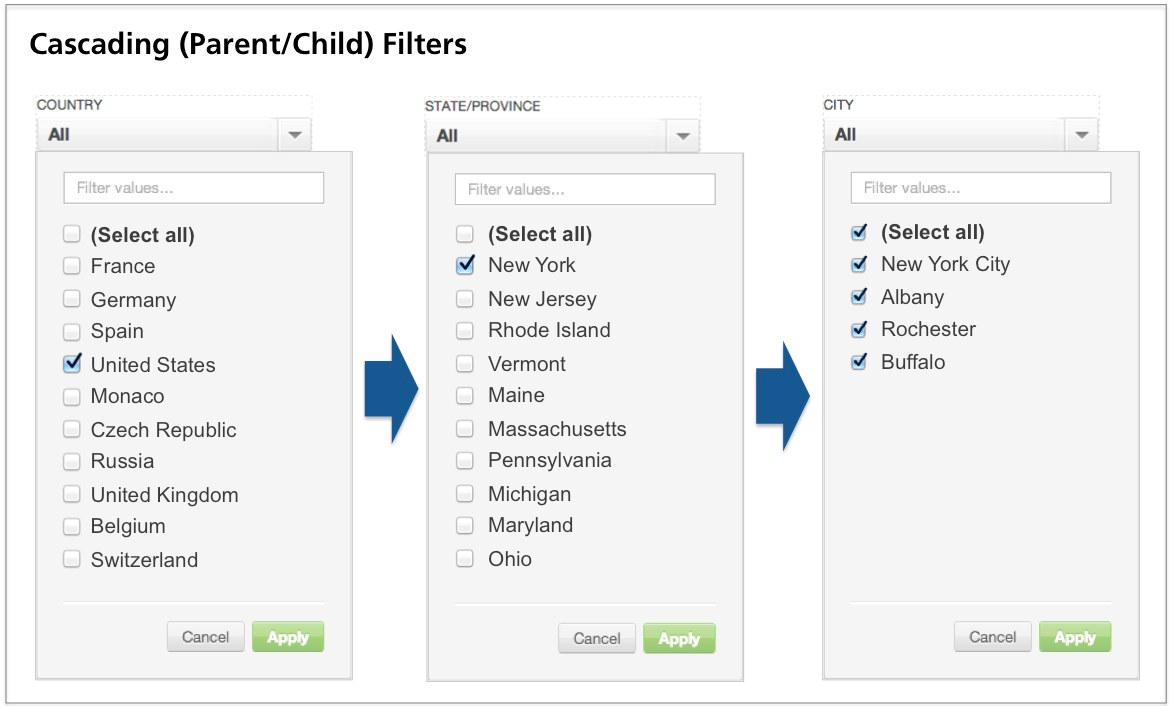Set Up Cascading Filters
Cascading (parent/child) filters are interconnected dashboard filters in which the filter settings of a parent filter limit the values that users see in other child filters on the same dashboard tab. Since you can create a chain of filters, these constraints cascade from parent to child, from that filter to its children, and so on.
Cascading filters apply only to attribute dashboard filters. Date and variable filters do not support cascading filters.
Cascading filters leverage the relationships between attributes in a workspace’s logical data model to connect related filters. For two filters to be connected in a cascade, their associated attributes must be connected in the workspace’s logical data model. You can review the workspace’s data model in the Model section of the Manage page.
Consider a dashboard with three dashboard filters: Country, State/Province, and City:
- When United States is selected in a Country parent filter, only U.S. states appear in the State/Province child filter. States/provinces in other countries are no longer visible.
- When New York is selected in the State/Province filter, only cities in New York appear as values in the City filter. All cities outside of New York are excluded.
Steps:
In Edit mode, open a filter’s configurations by selecting the Parent Filters tab.
Click + Add Parent Filter to choose from a list of attribute filters that have already been added to the active dashboard tab.
If there are multiple ways to connect the child filter to the parent filter, click Select Dataset to choose the dataset to use to link the two filters.
This choice has implications on how the values of the parent filter affect those available in the child filter. You should be familiar with your workspace’s data model before you proceed.To remove a parent filter, click the X icon.
Click Apply.
Implications
Now, the selections made in the parent filter affect the available selections in the child filter, based on their relationship defined in the connecting dataset.
- When parent filter values are changed, all child filter settings are restored to their default values. Child filter selections must be reapplied.
- Selections in child filters do not affect parent filter settings.
- When the same set of cascading filters appears in multiple dashboard tabs, changes made in one filter set are applied to the other set.
- If a filter appears as the parent filter in a cascade on one dashboard tab and as a standalone filter in another tab, changes made to the parent filter of the cascade carry over to the standalone filter. However, if the filter is a child in the cascade, changes do not carry over.