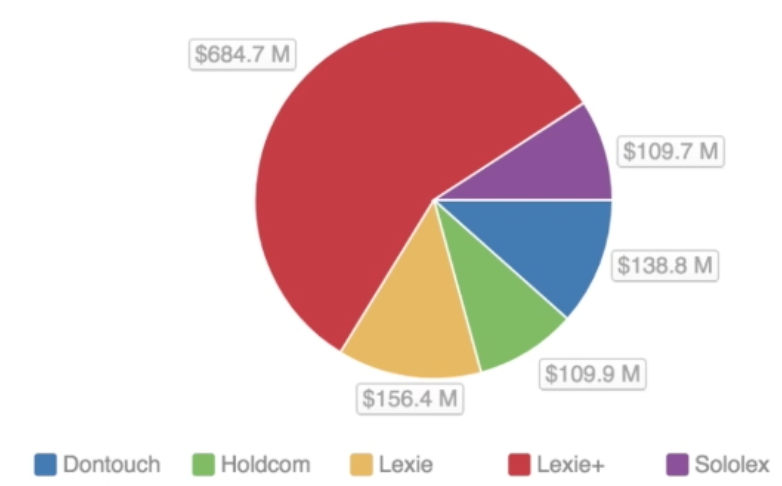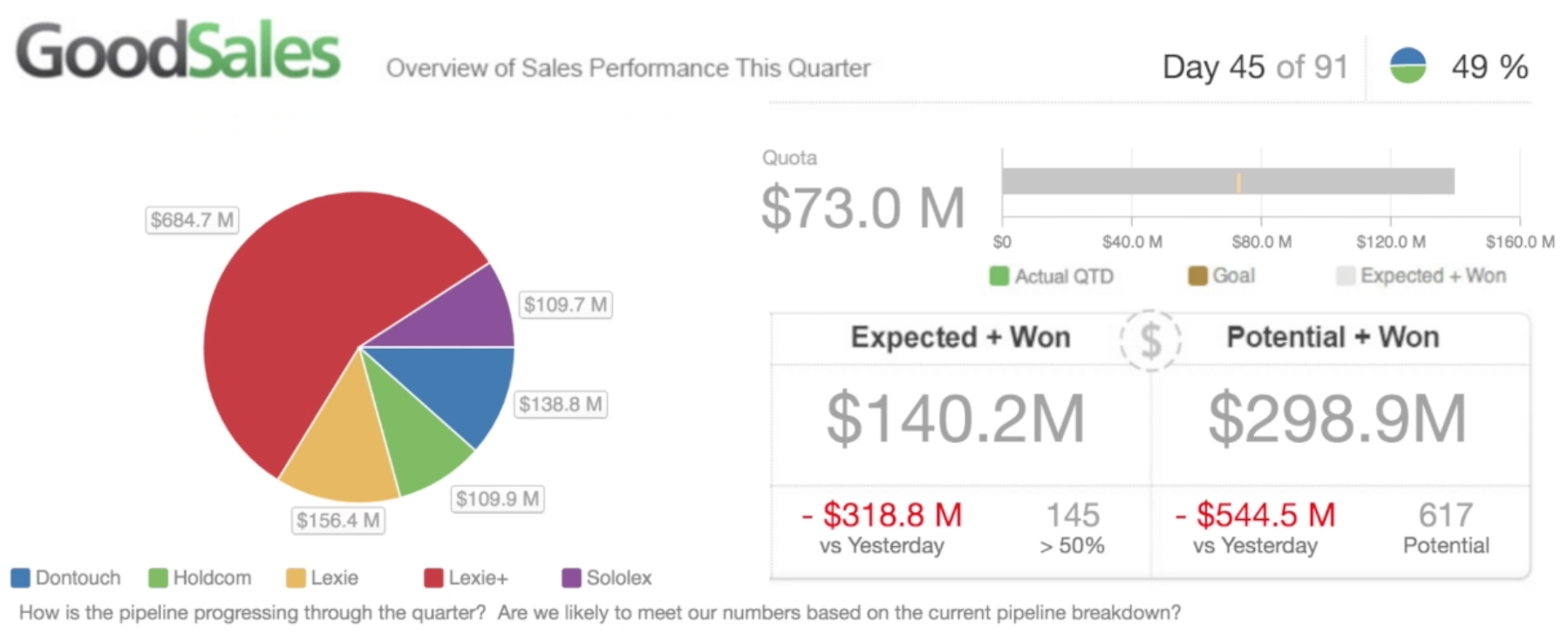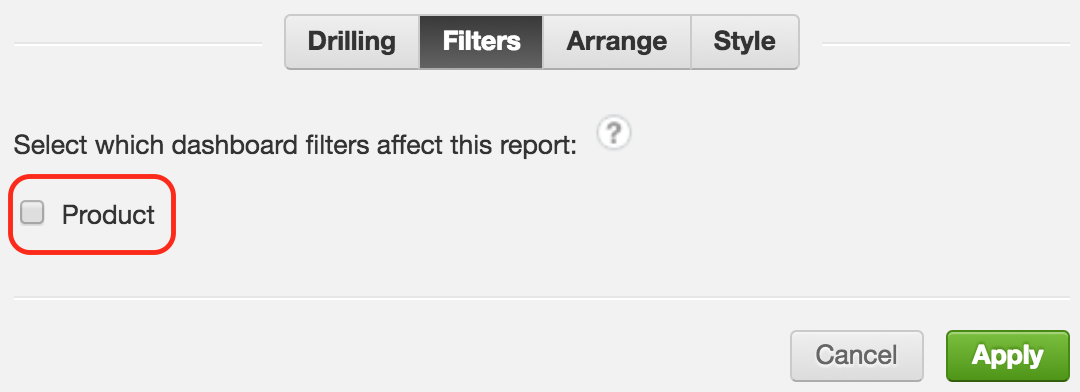Filter Reports by Other Reports
You can filter reports (target reports) on a dashboard tab by another report (filtering report) located on the same tab. That is, the target reports are filtered by the attribute that is used in the filtering report.
This can help you quickly re-calculate data in the target reports by simply selecting different attribute values in the filtering report.
Example: Imagine you have a report that shows your sales performance sliced by product.
The report is named Sales Performance and is located on the Overall Sales dashboard tab.
On the same dashboard tab, you have a few other reports, such as expected sales, potential sales, and so on.
Goal: You want to configure your dashboard tab in such a way so that when you click a product in the Sales Performance report, all the other reports on this dashboard tab are filtered by this product and get re-calculated accordingly.
Solution: Use the attribute in the filtering report to connect the filtering report, the target reports, and the dashboard tab where all of them are located.
Steps:
Add an attribute filter to the dashboard tab based on the attribute that breaks down data in the filtering report.
- While on your dashboard in edit mode, click the Filter menu on the top, and click Attribute.
- Search for the attribute, and click Add. The filter is added to the dashboard tab. Do not click Save to save the dashboard just yet, you will continue working on the dashboard in edit mode.
In this example, you would add an attribute filter for the products. For detailed information about how to add attribute filters, see Filter for Attributes.Disconnect the attribute filter that you have just added from the filtering report.
- While still in edit mode, click the filtering report, and click the Gear icon that appears above the report.
- Click Filters, and un-select the attribute filter that you have just added to the dashboard tab. Do not click Apply just yet, you will continue working in the same dialog.
In this example, you would disconnect the product attribute filter from theSales Performancereport. For detailed information about how to configure what dashboard filters should be applied to a report, see Dissociate Dashboard Filters from a Report.Define a drill-across path from the attribute in the filtering report to the same dashboard tab.
- On the filter configuration dialog, click Drilling, then click Add Drilling.
- Under When I click on, click the drop-down, and select the attribute that you have used in the attribute filter. Click Select.
- Under Show me, click the drop-down, then click Dashboards, and select the same dashboard tab where you are now. Click Select.
- Click Apply.
- Click Save to save the dashboard.
In this example, you would define a drill across path in theSales Performancereport: from the product attribute to theOverall Salesdashboard tab. For detailed information about defining drill-across paths, see Drilling Across.
You have now configured your dashboard tab for filtering reports by another report.
To cancel the filtering by report and viewing the target reports un-filtered, open the attribute filter on the dashboard tab, click Select all, and then click Apply.