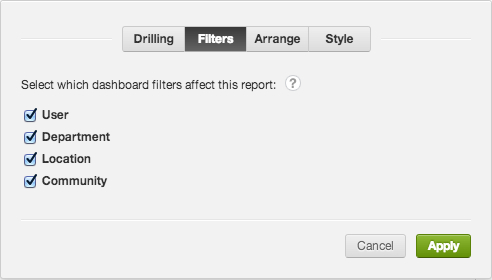You are viewing our older product's guide. Click here for the documentation of GoodData Cloud, our latest and most advanced product.
Dissociate Dashboard Filters from a Report
By default, any attribute, variable, and date filters on a dashboard affect all reports in the dashboard. For individual reports, however, you can define the dashboard filters that are applied and deassociate those dashboard filters that you do not want to be applied to the report.
Steps:
While on your dashboard in the edit mode, click the report from which you want to dissociate dashboard filters.
Click the Gear icon, then click the Filters tab. The report configuration dialog open.
Click the Filters tab. The following dialog is displayed:
If you do not see the following dialog or the Filters tab is missing, you may not have selected an editable report to which filters may be applied.Review the filters:
- Select the checkboxes next to the filters in the dashboard that you would like to apply to the selected report.
- Deselect the checkboxes next to those filters in the dashboard that you would like not to apply to the selected report. Deselecting a filter’s name makes the report immune to changes in that filter’s settings.
Click Apply. The new filter scope is applied to the report.
Click Save to save the changes on the dashboard and exit edit mode.