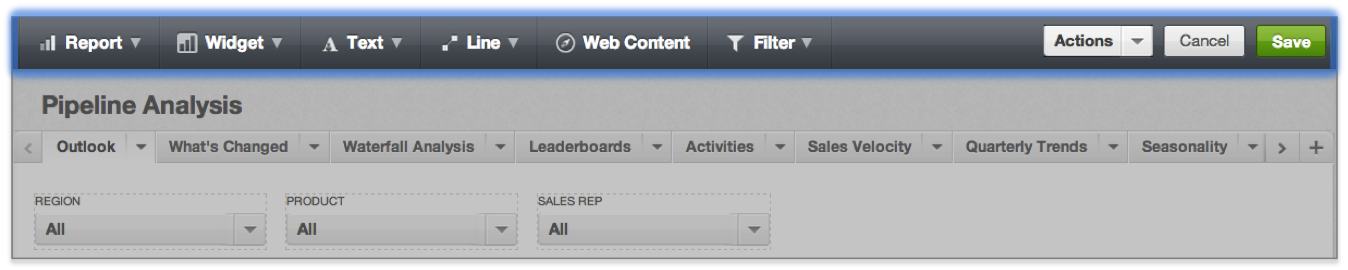Edit Dashboards, Tabs, and Reports
In Edit mode, you can modify your dashboards to change their content, structure, and appearance. By default, workspace Editors and Administrators can add reports, widgets, text, lines, web content, and data filters for dashboard viewers to consume. You can also customize the look and feel of a dashboard by repositioning and resizing the dashboard elements you have created.
To edit your dashboard, click the Gear icon in the corner of your dashboard. Then, select Edit.
If Edit does not appear as an option in the menu, your user role may currently be set to Viewer. Only a workspace Administrator has the ability to change your user role.
Individual dashboards may be set to View Only for workspace Editors. See Permission to Edit Workspace Metrics, Reports, and Dashboards.
Notice how the Edit Toolbar replaces the Portal menu bar along the top of the page.
From this toolbar, you may select dashboard elements to add to your dashboard: Report, Widget, Text, Line, Web Content, and Filter. You may also select from the Actions drop-down or save your dashboard.
More information in this section: