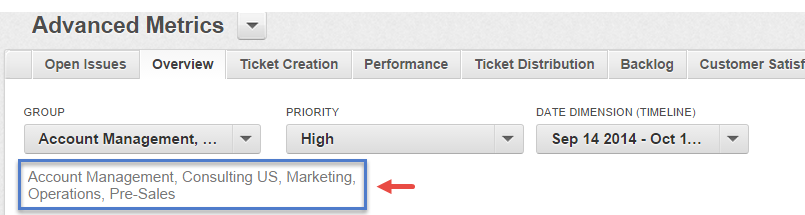Display Selected Filter Values in a Dashboard Textbox
When multiple values are selected in a filter, only name of some of them are displayed:
You can use a dashboard macro. To display the selected values of a filter in a textbox on your dashboard:
- Obtain the object identifiers of the attributes.
- Embed the macro to your dashboard.
1 - Obtain the object identifier of the filtered attribute
In this example, Group is the filtered attribute.
Steps:
Access the attribute filter’s gray page using one of the following methods: Method 1 (easiest): Using the Extension Tool:
The Extension Tool for Chrome provides direct access to important destinations in the gray pages from your workspace through your Google Chrome browser. For more information, see GoodData Extension Tool for Chrome.- Open your workspace. Go to the Manage page, and then click Attributes.
- In the Attributes pane, click the relevant attribute (Group, in this example).
- Click the Extension Tool icon (
 ) in the far right of the browser’s address bar and then click Obj in the drop-menu.
) in the far right of the browser’s address bar and then click Obj in the drop-menu. - Press Enter to go to the gray page.
Method 2: Editing the URL:
Open your workspace. Go to the Manage page, and then click Attributes.
In the Attributes pane, click the relevant attribute (Group, in this example).
Edit the URL. For example, this URL:
https://secure.gooddata.com/#s=/gdc/projects/8thc020r46ru5mej90dewtxsdmfdmn9w|objectPage|/gdc/md/8thc020r46ru5mej90dewtxsdmfdmn9w/obj/1331Should look similar to this:
https://secure.gooddata.com/gdc/md/8thc020r46ru5mej90dewtxsdmfdmn9w/obj/1331Note: In GoodData, terms workspace and project denote the same entity. For example, project ID is exactly the same as workspace ID. See Find the Workspace ID.
Press Enter to go to the grey pages.
Go to the second “meta” section on the gray page and copy the attribute’s object identifier. Typically, the identifier is in the following form: attr.(dataset_name).(attribute_name)
Paste the object identifier in a text editor for use later in this procedure:
2 - Embed the macro in the dashboard
Steps:
Open the relevant dashboard. Click the gear icon, and then click Edit.
Click the Text drop-down menu. Click Description, and then drag the box to the desired location.
Enter the following macro in the box:
%FILTER_TITLE(<attribute_identifier>)%Replace <attribute_identifier> with the attribute object identifier that you saved earlier. For example:
%FILTER_TITLE(attr.tickets.group)%Click Save in the upper right of the dashboard to exit edit mode.
Refresh the dashboard.