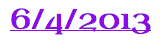Custom Embed Tool
GoodData makes the Custom Embed Tool available to GoodData customers as an experimental feature, on an “as is” basis.
The Custom Embed Tool generates embedding code for inserting web content, including the Dashboard Layout Assets from the Dashboard Design Lab, into your dashboards with customized look and feel for text, boxes, icons, and images. Configure the asset in a few clicks and paste the generated code directly into the Web Content widget to embed the asset in your workspace.
Customize Web Content
- To access the tool, visit external Custom Embed Tool.
- Select the type of asset you are embedding.
- Enter your desired specifications in the tool. For more information on the types of configuration changes you can make in the tool, see the sections below.
- Preview the graphical element to verify its appearance.
- Copy and paste the generated embed code into the Web Content widget. For more information, see Dashboard Design Lab.
Customize Text
With the Custom Embed Tool, you can customize text by size, color, background color, and font (including any Google fonts), in addition to bold, italic, shadow, rotate, and more.
You can also use the tool to apply hyperlinks to your text or to dynamically display the current date on a dashboard.Customize Boxes
Use the Custom Embed Tool to customize a box’s background color, border thickness, and border color. Additional box styles include:
- Circle
- Rounded corners
- Shadow
Customize Icons
The Custom Embed Tool offers over 150 popular Font Awesome icons. Icons can be customized by size, color, and background color. Plus, you can apply hyperlinks to your icons.
Customize Images
The Custom Embed Tool’s image customization options allow you to restyle graphics hosted at any HTTPS URL.
Image styles include:
- Maximum width and height
- Background color
- Border thickness, color, shape, corner-style, and shadow
For more information on embedding content, see Dashboard Design Lab.