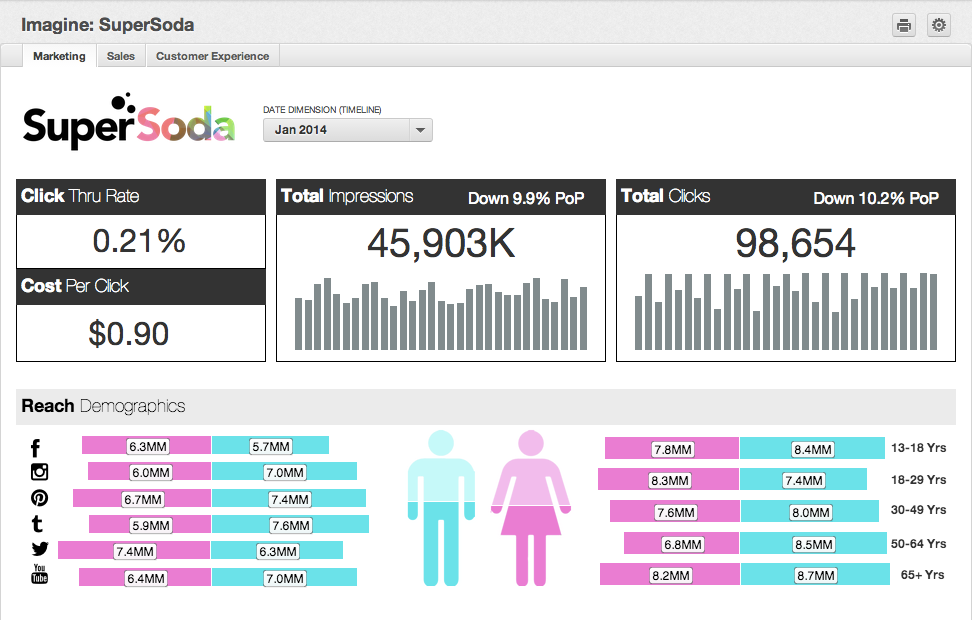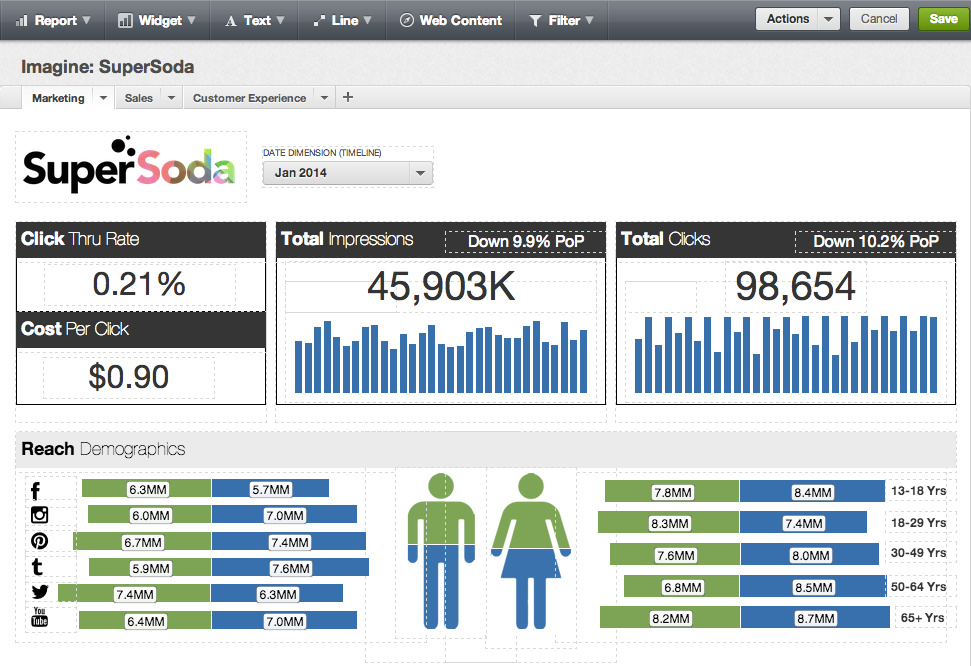Dashboards
A dashboard is the primary window through which you gain insights into your reporting data in GoodData Pixel-perfect user interface.
Available through the GoodData Portal, a dashboard contains the reports, embedded web content, and other object that collectively deliver a reporting solution for a category of interest.
Dashboard Features
- A dashboard contains one or more dashboard tabs. The above displays the Marketing dashboard tab. Other available dashboard tabs are Sales and Customer Experience.
- A dashboard tab contains one or more reports, as well as other widgets and web content. A report is built in the Report Editor and configured for display in one of the available report or chart types. Reports in this dashboard include Click Thru Rate and Reach Demographics. See Reports.
- Reports are created using metrics for calculation and attributes for segmentation.
- A dashboard filter enables the filtering of report data based on a specified parameter value or range of values. In the above, the dashboard filter is Date Dimension (Timeline).
- A project/workspace contains one or more dashboards, organized around a business area.
Using Dashboards
All users of the GoodData Portal can use any dashboard of any workspace to which they have been invited. Select the dashboard from the Dashboards menu.
- In addition to the above features, dashboard users may drill into and across the data to display the underlying reports. Drills may be available on titles, values, or labels in individual reports.
- Users may also download reports for local review and sharing.
- See Using Dashboards.
Creating Dashboards
Dashboards may be edited or created by workspace users who have been assigned the Editor or Administrator role. See User Roles.
Editing a dashboard is very simple. Select the dashboard from the Dashboards menu. Then, click the Gear (![]() ) icon and select Edit.
) icon and select Edit.
To create a new dashboard, select Add Dashboard from the Gear icon.
When editing a dashboard, all dashboard objects are bounded by an editing box. Click these objects to begin editing them.- You may add new objects to the dashboard tab by selecting them from the menu bar at the top of the screen.
- To create a new dashboard tab, click the Plus (
 ) icon.
) icon. - You may copy, rename, or delete your dashboard through the Actions menu.
- See Creating Dashboards.
Embedding Dashboards
Optionally, the dashboards you create can be embedded in other web applications.
Users of embedded dashboards should be assigned the Viewer (embedded only) role, if you do not wish for them to have access to the GoodData Portal. See User Roles.
- Users of embedded dashboards must still authenticate from the source web application to the GoodData Platform. For more information, see Single Sign-On Overview.
- Embedded dashboards contain the default branding you see in the GoodData Portal. Optionally, this branding can be replaced with other branding. See White Label Your Domain.
Also in this section: