You are viewing our older product's guide. Click here for the documentation of GoodData Cloud, our latest and most advanced product.
Change Date Format
By default, Analytical Designer and Dashboards use the MM/dd/yyyy date format and Sunday as the first day of the week.
You can change it through your account settings.
Changing the Date Format:
- Click your name in the upper right corner and select Account.
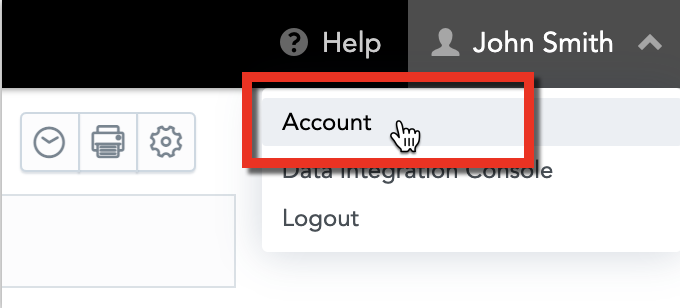
- Click Date format.
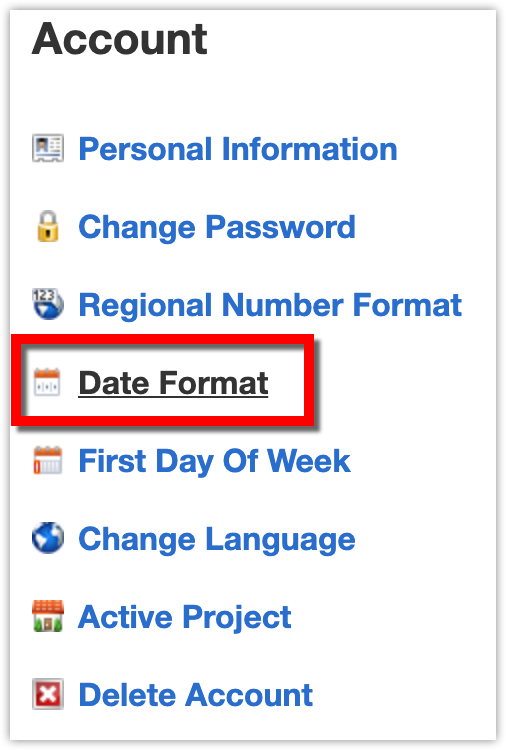
- From the drop-down menu, select a new format.
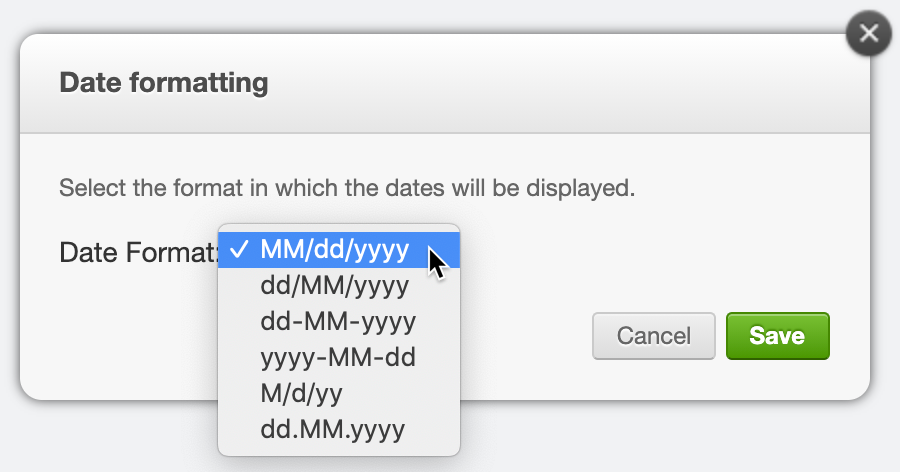
- Click Save.
- The date format applies only to Analytical Designer and KPI Dashboards. Other sections of the GoodData Portal as well as export to Excel/CSV are not affected.
- When entering dates, you must use the same number of digits as has the format you selected. For example, for
dd/MM/yyyy, you must type26/03/2020, not just26/3/2020. - Alphanumeric date formats are not supported.
- To specify the date format for all users in a workspace, use the
responsiveUiDateFormatplatform setting. For details, see Configure Various Features via Platform Settings.
Changing the First Day of the Week
See the Configure Various Features via Platform Settings section for details.
- Enable the
enableNewUIWeekStartChangeplatform setting. - Enable the
weekStartOnMondayEnabledplatform setting to set Monday as the first day of the week.
Alternatively, individual users can change the first day of the week by following these steps:
- Click your name in the upper right corner and select Account.
- Click First Day of Week.
- From the drop-down menu, select Sunday or Monday.
- Click Save.
- It is possible to change the first day of the week for the whole domain, workspace, or user. However, these settings only affect the user interface. The reports including sorting are still calculated using Sunday as the first day of the week. Therefore, we recommend setting it on the workspace level for all its users at once to prevent any misunderstandings.
- See the Manage Custom Date Dimensions section for details about further customization of dates.