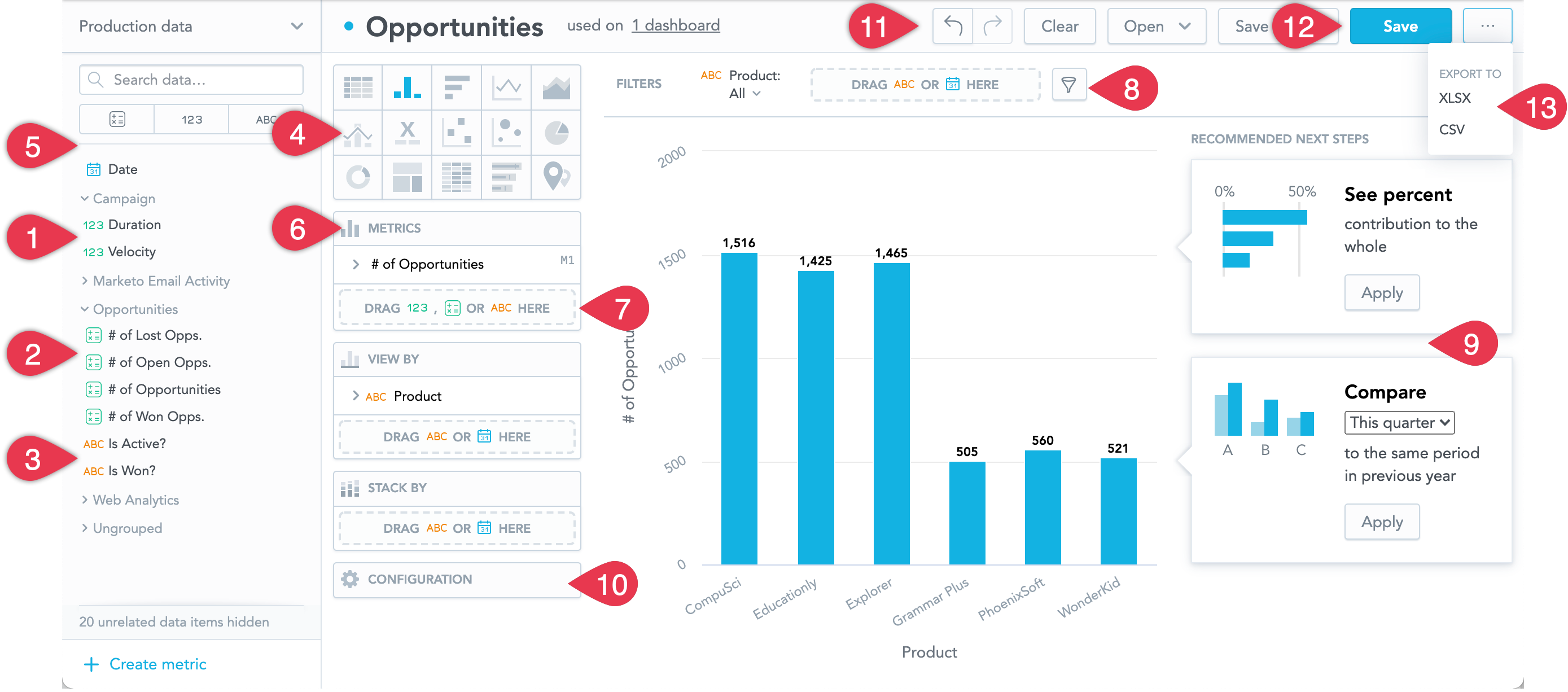You are viewing our older product's guide. Click here for the documentation of GoodData Cloud, our latest and most advanced product.
Visualize Your Data
In Analytical Designer, you can take your data and visualize them in various types of visualizations. You can:
- Analyze
 facts that represent quantitative data.
facts that represent quantitative data. - Analyze
 metrics that represent quantitative data
metrics that represent quantitative data - Analyze
 attributes that represent qualitative data.
attributes that represent qualitative data. - Switch among different types of insights. For details, see Insight Types.
- Drag data from your Data Catalog to any active drop zone on the canvas to start creating your insight (or visualization).
- Drag data from these zones back to Data Catalog to remove them from your insight.
- Create ad hoc metrics using basic arithmetic functions. For details, see Create Metrics in Insights
- Drag the Date or any attribute to the bar to filter your data, or click the filter button to select attributes from your insight. For details, see also Filter Metrics by Date.
- Recommendations help you modify your insight based on common usage patterns.
- Configure your insight - change colors, modify axes, legends, and canvas. For details, see Configure Insight Properties.
- Navigate between steps or clear your insight.
- Save your insight.
- Open your insight in the Report Editor. For limitations, see Analytical Designer - Frequently Asked Questions. For information about Report Editor, see Working with Reports.
- Export your insights into files for further analysis. For details about exports, see Export Insights.