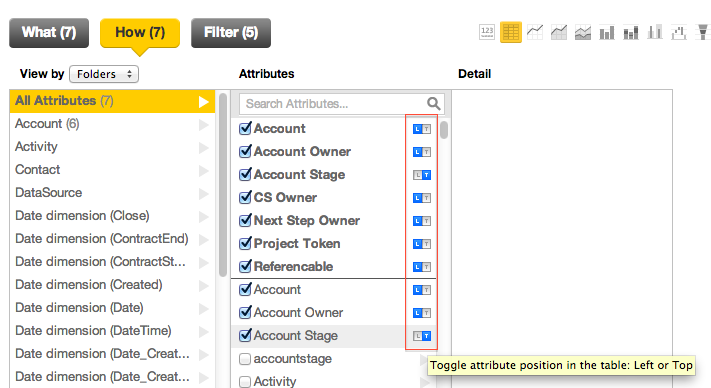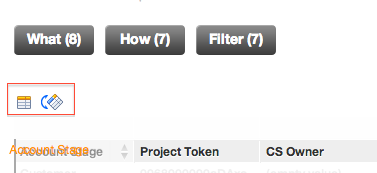Available Area Too Small
When adding elements to your report, you may receive the following error message, and your report is unable to be displayed:
Available area too small to display report. Try hiding the sidebar or removing some attributes from the report.
This error occurs when you are trying to generate a table report that is too large for the available space on the screen.
- If you save a report that cannot be displayed in the Report Editor, it will not be displayable on a dashboard.
- The GoodData Portal does impose some limitations on the size of your defined report. For more information, see Maximum Report Size.
You can use the following tips for make the report fit into the available screen. Step through these items in the order listed below, until your report can be displayed:
Hide the sidebar.
Reduce the width of columns. Make the columns only wide enough to display the required information. Consider shrinking the text in column headers.
In the Report Editor, you cannot reduce the size of the fonts in use.Include at least one metric. If your report does not include a single metric, the Report Editor attempts to include every possible combination of attributes in the report.
Reduce the number of metrics.
Reduce the number of attributes.
Switch rows and columns. Use the toggles to move attributes to be displayed on the left (L) or top (T) of the report.
- Move all attributes to rows.
- Stack your metrics. If you have multiple metrics, you can stack them to free up space.